
Reporting a incident

01 - Main view
A new incident can always be made thru the unique company reporting link (e.g. app.easywhistle.com/report/easywhistle).
On the frontpage the reporter will see the Service description added by the company.
You can see and copy the EasyWhistle basic service description here.
The user can report a new incident from "Create incident".
02 - New incident
Report a new incident by filling in the required information: Topic, location, time and all details you have.
The reporter can also include supported types of attachments. EasyWhistle solution removes all metadata from the attachment, including device-, location- and timedata.
The reporter won't need to leave any personal information while sending the incident.

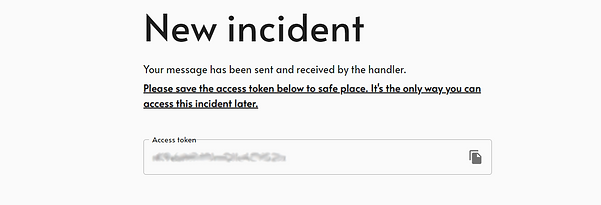
03 - Access token
After sending the incident, the reporter will get a unique Access token that is the only way for the reporter to resume to the incident.
04 - Resume incident
The incident reporter can resume to the sent incident by navigating to "Open" report.
After this you have to provide the unique Access token to open the incident.


05 - Open incident
The reporter can now see all sent and received messages.
The view also show the incident status "New, Pending, In Progress and Closed"
The reporter can also send more information about the incident and read all received messages.